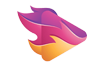Streaming IPTV content on your Smart TV offers a convenient way to enjoy your favorite shows, movies, and sports. However, nothing can be more frustrating than experiencing poor picture quality while streaming. Fortunately, there are several steps you can take to improve the IPTV picture quality on any Smart TV. In this article, we’ll explore proven methods to ensure your IPTV experience is as sharp and clear as possible.
Buy 1 Year IPTV Subscription and Enjoy Unlimited Content
Why Is Picture Quality Important for IPTV?
When it comes to IPTV, the picture quality can significantly impact your viewing experience. Poor image quality can make it difficult to appreciate the content you’re watching, especially on larger screens or high-definition TVs. IPTV relies on internet streaming, and various factors such as internet speed, TV settings, and app configurations can all affect the picture quality.
Key Factors Affecting IPTV Picture Quality
- Internet Speed: A slow or unstable internet connection is one of the primary causes of poor IPTV quality.
- TV Settings: Incorrect settings on your Smart TV can reduce the clarity and sharpness of IPTV streams.
- Streaming App Quality: The quality of the IPTV app you’re using can also impact the final picture quality.
Step-by-Step Guide to Improve IPTV Picture Quality
1. Check Your Internet Speed
The first step in improving IPTV picture quality is ensuring that your internet speed is sufficient for high-quality streaming. IPTV requires a stable and fast connection to provide clear video without buffering.
Recommended Internet Speeds for IPTV:
- SD Quality: At least 3 Mbps
- HD Quality: At least 5 Mbps
- 4K/8K Quality: 25 Mbps or more
You can test your internet speed using various online speed tests. If your speed is lower than the recommended requirements, consider upgrading your internet plan or using a wired Ethernet connection for a more stable connection.
2. Use a Wired Connection Instead of Wi-Fi
Wi-Fi connections are prone to interference, especially if there are multiple devices using the same network. For the best IPTV experience, it’s highly recommended to use a wired Ethernet connection. This will provide a more stable and reliable connection, reducing the risk of picture quality degradation caused by network instability.
Benefits of a Wired Connection:
- More Stable: Less prone to interference compared to Wi-Fi.
- Faster Speeds: Ethernet can provide faster and more consistent speeds.
- No Buffering: A stable connection reduces the likelihood of buffering and poor image quality.
3. Adjust Your TV’s Picture Settings
Your Smart TV’s picture settings play a crucial role in the final image quality of IPTV content. Adjusting these settings can make a noticeable difference in the clarity and sharpness of the video.
Key Settings to Adjust:
- Resolution: Ensure your TV is set to the highest resolution possible (usually 4K or 1080p). If you’re watching content in HD, setting your TV to 1080p or higher will provide the best image quality.
- Sharpness: Set your TV’s sharpness to an optimal level. Too much sharpness can create visual noise, while too little can make the image appear blurry.
- Contrast and Brightness: Adjust the contrast and brightness to ensure details in both dark and bright scenes are clearly visible.
- Color Settings: Set the color saturation to avoid overly saturated colors or a dull image.
4. Use IPTV Apps with HD or 4K Support
The IPTV app you use can also significantly affect the picture quality. Some apps may compress the stream or limit the resolution, resulting in a loss of detail. To improve the picture quality, make sure you’re using an IPTV app that supports HD or 4K streaming.
Popular IPTV Apps with HD and 4K Support:
- VLC Media Player
- Perfect Player
- IPTV Smarters Pro
- GSE Smart IPTV
Ensure that the app is configured to stream in the highest possible quality. Some apps allow you to adjust the video quality manually, so be sure to choose the highest resolution available for your content.
5. Optimize Your IPTV Streaming Setup
In addition to the TV and app settings, your IPTV setup can also influence the picture quality. Using a set-top box or streaming device with advanced processing power can help optimize the stream and improve visual clarity.
From Darkness to Streaming: Fix FireStick Black Screen Issues
Optimize Your IPTV Setup:
- Use a Streaming Device: Devices like Roku, Apple TV, or Amazon Fire TV Stick offer better processing power and higher resolution support.
- Choose an 8K TV for Future-Proofing: If you want the best picture quality, consider upgrading to an 8K TV, especially if you plan on watching high-definition or 8K content in the future.
6. Enable HDR (High Dynamic Range)
If your Smart TV and IPTV content support HDR, enabling this feature can significantly improve picture quality by providing better contrast and color accuracy. HDR allows your TV to display more vivid colors, deeper blacks, and brighter whites.
Benefits of HDR:
- Enhanced Contrast: More vivid and realistic images.
- Better Color Accuracy: Accurate and vibrant colors.
- Sharper Details: HDR enhances fine details in both bright and dark scenes.
7. Use the Best IPTV Streaming Devices
While Smart TVs have great built-in capabilities, using a dedicated streaming device can improve the overall experience. Many streaming devices support advanced features like 4K, HDR, and higher frame rates, which can enhance the picture quality of your IPTV streams.
Best IPTV Devices:
- NVIDIA Shield TV: Known for excellent streaming capabilities and support for 4K HDR.
- Apple TV 4K: Offers seamless streaming with high picture quality.
- Amazon Fire TV Stick 4K: A cost-effective option for streaming in high resolution.
Frequently Asked Questions (FAQs)

How Can I Tell if My IPTV Stream Is in HD or 4K?
Many IPTV apps display the quality of the stream (e.g., HD, 4K) on the screen. If your IPTV provider supports HD or 4K, ensure that the app and your TV are set to the appropriate resolution.
Does My Internet Speed Affect IPTV Picture Quality?
Yes, your internet speed directly affects IPTV picture quality. A slow connection can cause buffering, pixelation, or a drop in resolution. It’s important to ensure your connection is fast enough for HD or 4K streaming.
How Can I Improve IPTV Picture Quality on a Budget?
If you’re on a budget, you can still improve your IPTV experience by optimizing your TV settings, using a reliable IPTV app, and ensuring a stable internet connection. Upgrading to a streaming device like an Amazon Fire TV Stick can also enhance performance.
How to Enhance IPTV Viewing with Advanced Settings